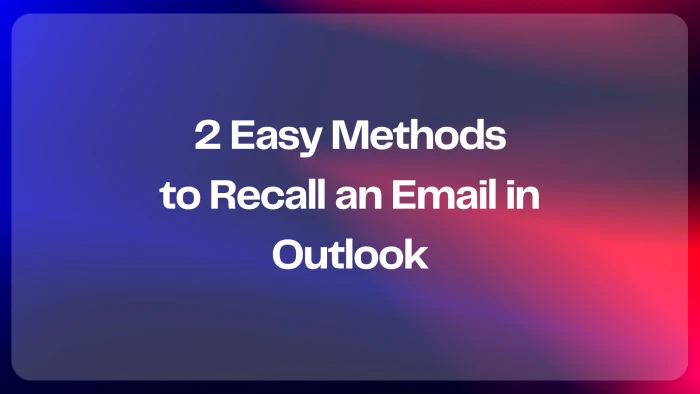We've all been there—you hit "Send" and immediately realize there’s a mistake in your email. Maybe you forgot an attachment, sent it to the wrong person, or just need to make some edits.
Luckily, Microsoft Outlook has a recall feature that lets you take back an email—if you act fast!
In this guide, I’ll show you two different methods to recall an email in Outlook step by step. Whether you're using Outlook for work or personal emails, this trick can save you from awkward situations.
Methods to Recall an Email in Outlook:
1. Using Recall Feature (Desktop App)
- Open Outlook and go to Sent Items.
- Double-click the email you want to recall.
- Click File > Info > Resend or Recall > Recall This Message.
- Choose Delete unread copies or Replace with a new message.
- Check Notify me if recall succeeds or fails (optional).
- Click OK.
2. Delay Sending Emails (Preventive Measure)
- Go to File > Manage Rules & Alerts.
- Click New Rule > Apply rule on messages I send.
- Select Defer delivery by a number of minutes, set a delay (e.g., 1-10 min).
- Click OK and Apply.
Notes:
- Works only for Microsoft 365 or Exchange accounts.
- Recall is successful only if the recipient hasn’t read the email.
There are some limitations to this feature, so I’ll also share alternative solutions in case the recall doesn’t work. Let me know if you have any questions!